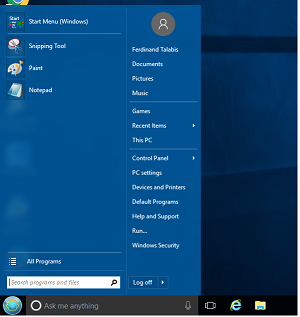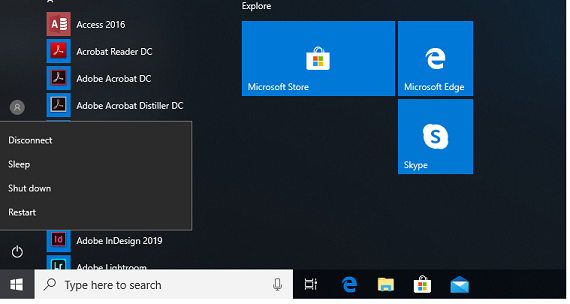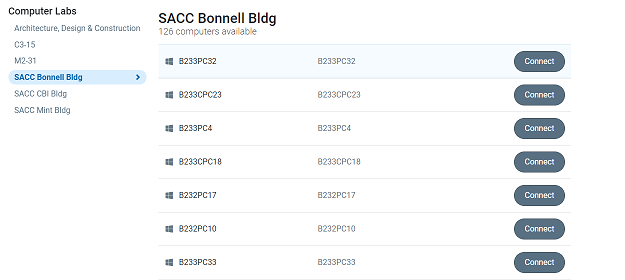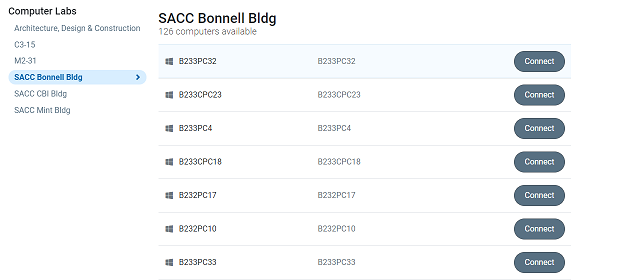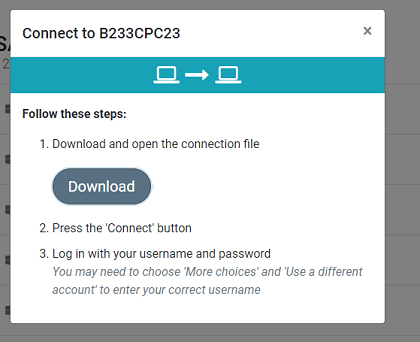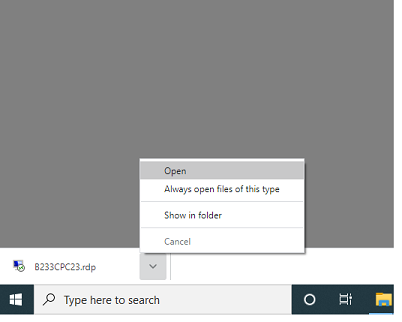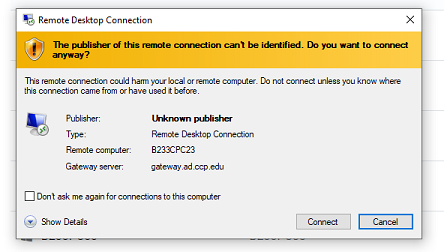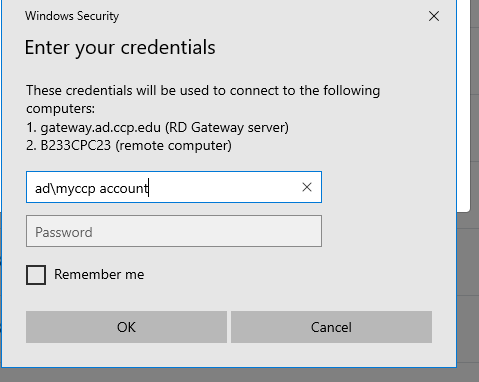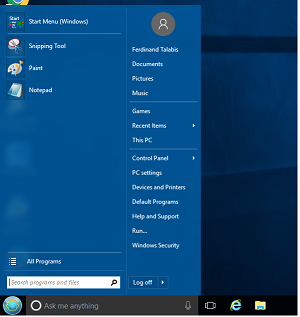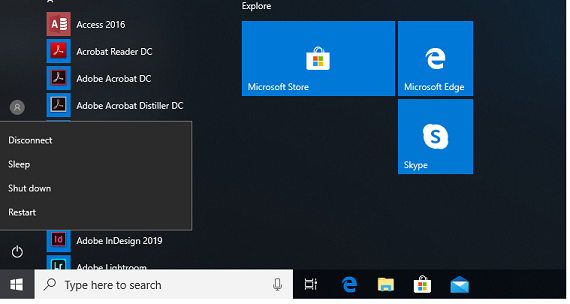Connecting from Windows to Windows
You can remotely login to lab computers that you would normally use in campus computer labs and classrooms
- Make sure your computer is online and can browse the web
- Using a web browser go to the Remote Labstats Website: https://remoteaccess.labstats.com/community-college-of-philadelphia

- Select a Room from the left-hand column
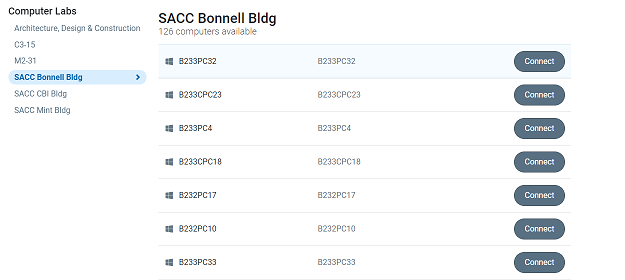
- Select the computer from the right-hand column and click the Connect button.
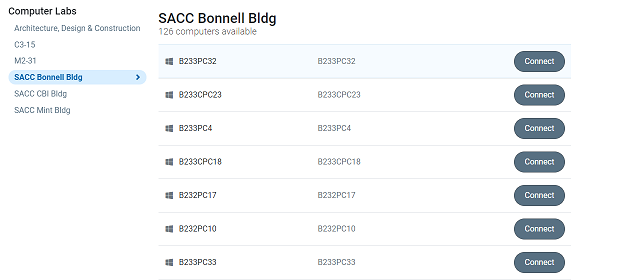
- When the following pop-up Box appears - Click Download
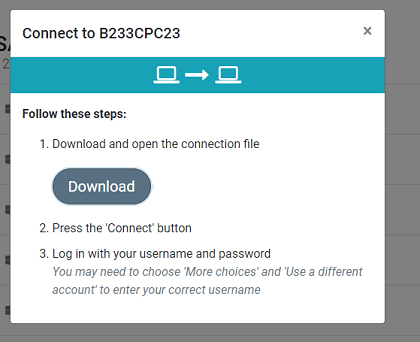
- Click Open the file that is downloaded - it should appear in the lower left of the browser
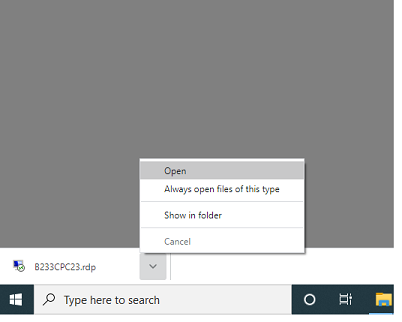
- The Remote Desktop Connection program should pop-up click the Connect button one more time
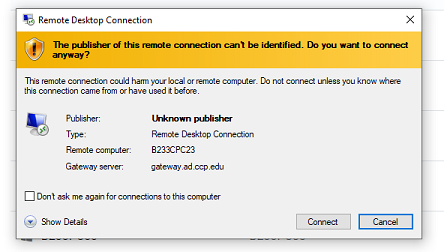
- Enter your MYCCP Account preceeded by "ad\" (ad\username) and your password
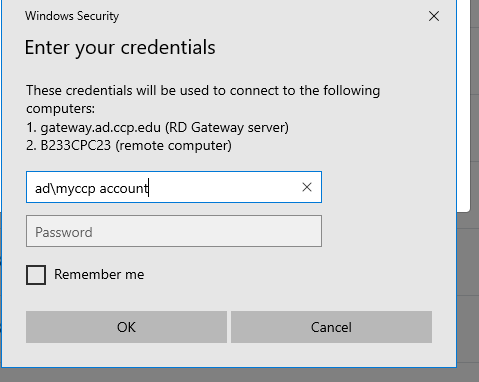
- You should now be logged in to the lab computer
- When done Please logoff. To logoff click the shell on the bottom left then click logoff or Disconnect to disconnect click the window icon bottom left the click the power symbol the click Disconnect